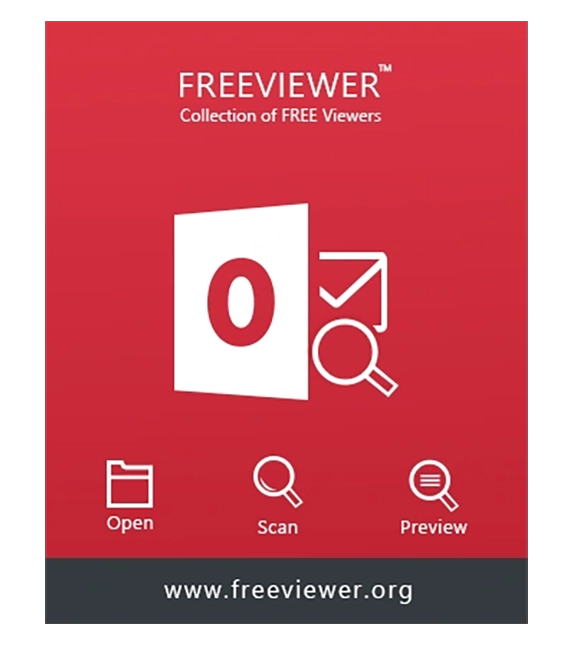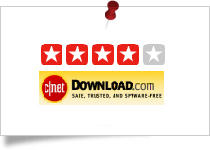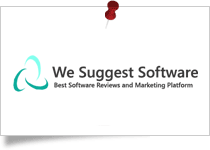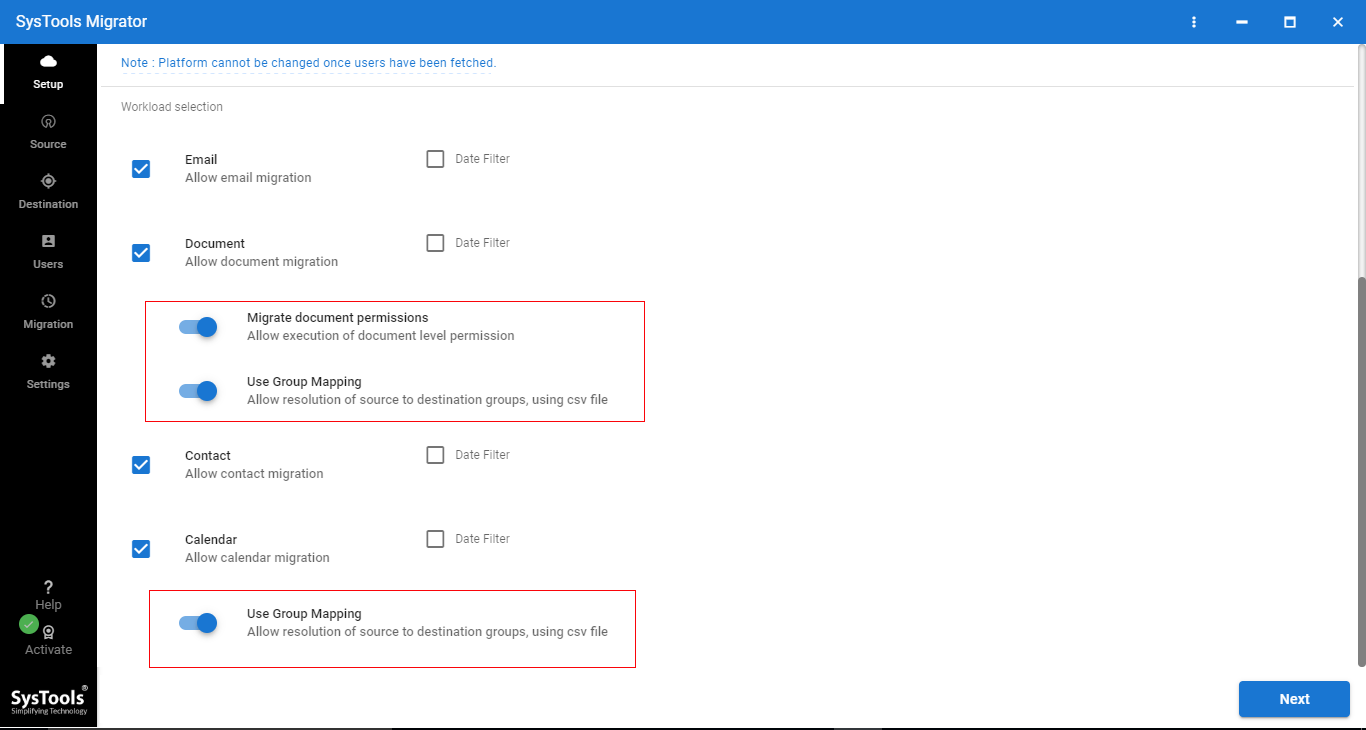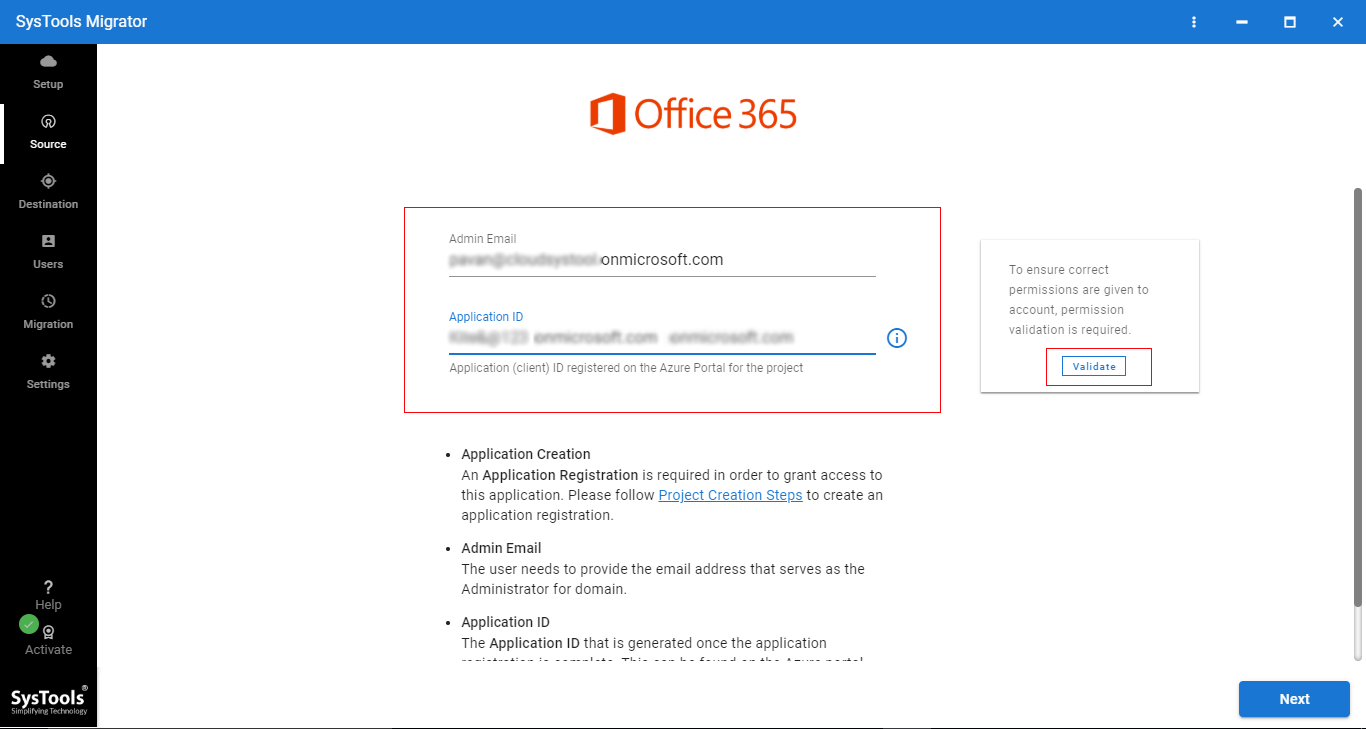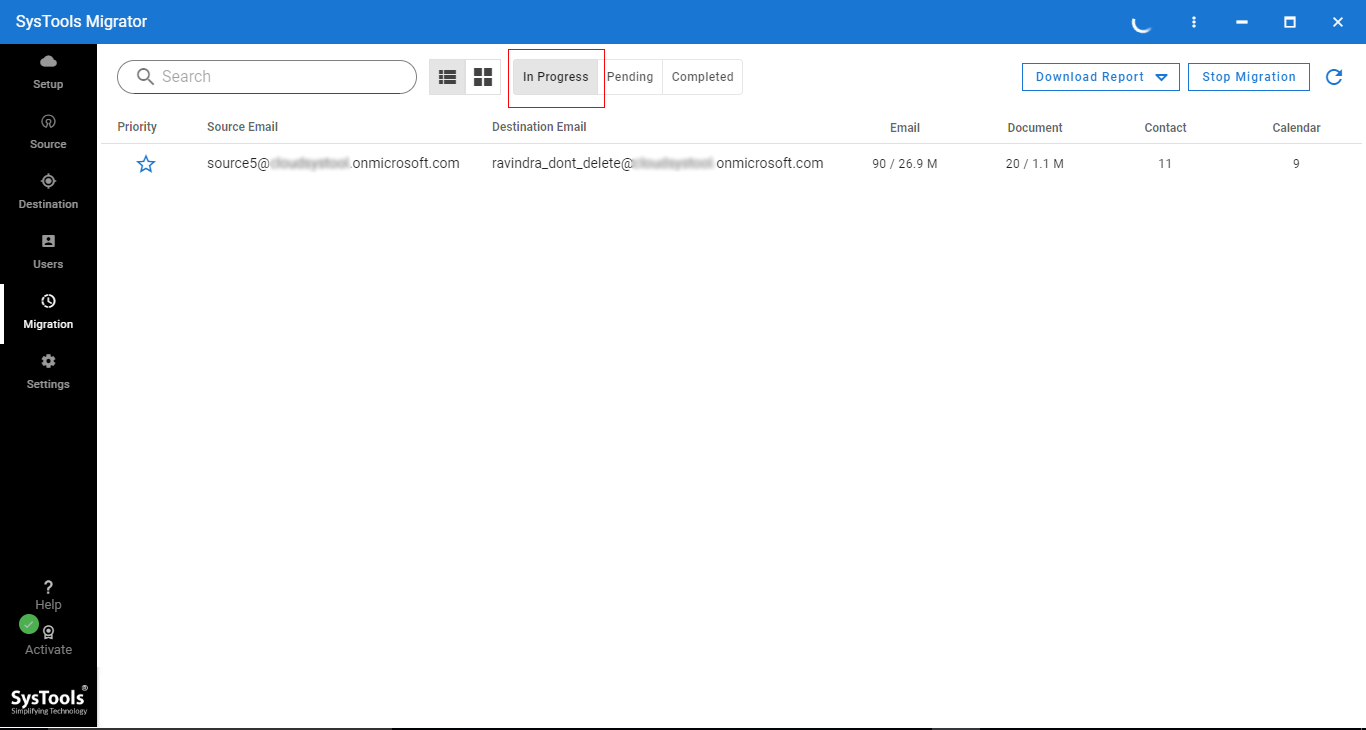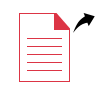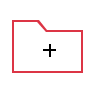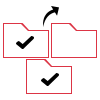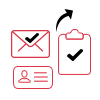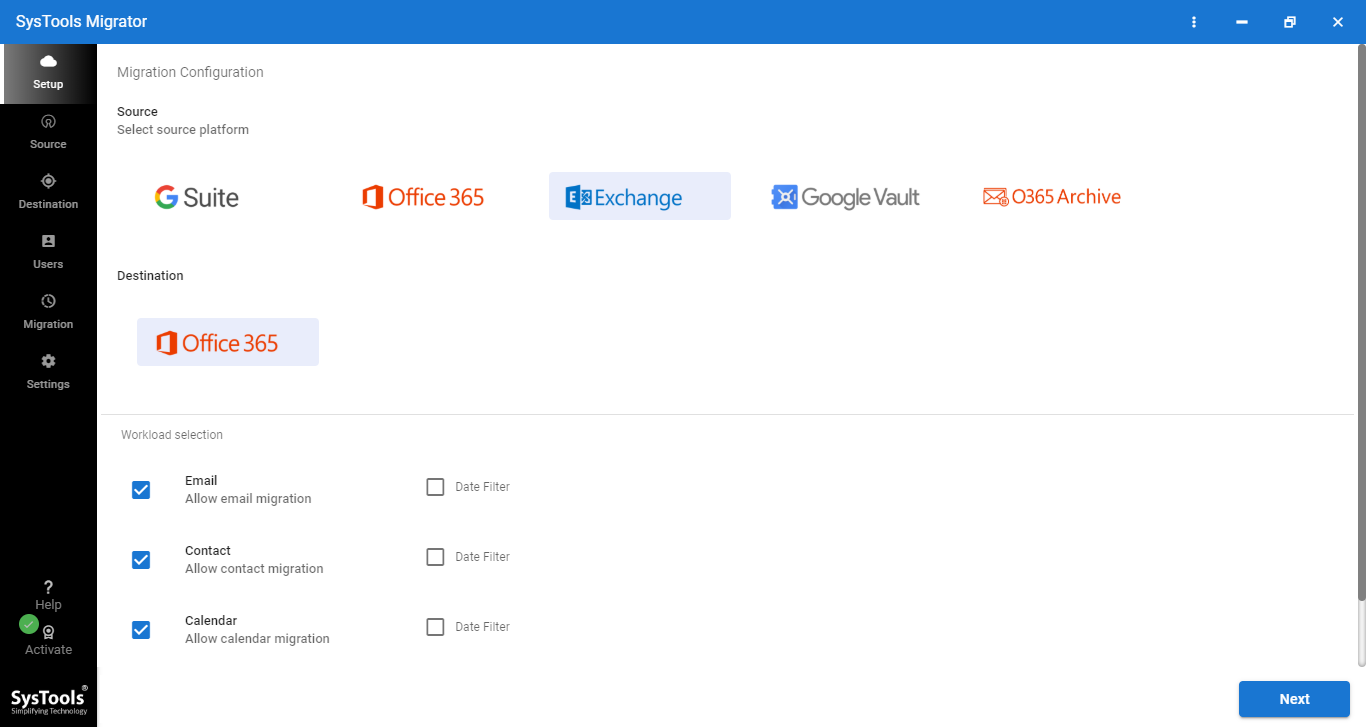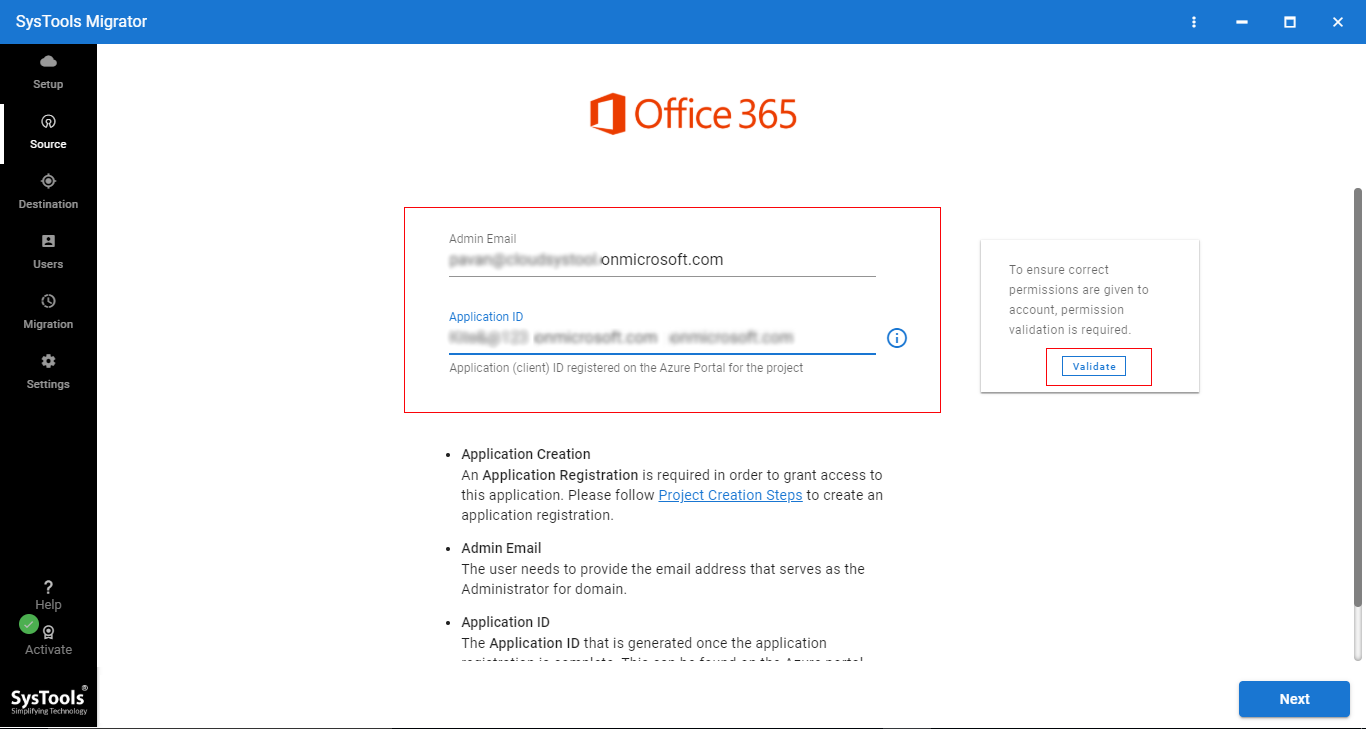Office 365 to Office 365 Migration Tool
This Tool Helps Businesses to Perform Microsoft 365 to Microsoft 365 Migration with 100% Precision.
- Move Email, Contact, Calendar, Documents from One Office 365 Mailbox to Another
- Migrate Archive Folder Data from Microsoft 365 Mailboxes Without Data Loss
- Allow to Migrate Shared Mailboxes to Office 365 Mailboxes
- Apply Date Filters to Perform Office 365 Migration Between Specified Date Range
- Import CSV File to Create Mapping Between Source & Destination Mailboxes
- Option to Migrate Multiple O365 Mailboxes Concurrently Without Any Issue
- Provide Delta Migration to Move Newly Arrived Items From Source Mailbox
- Retry Failed Items Option: Useful in Scenarios if Any Item Fails During Migration
- Account Based Priority Migration Facility to Set a Priority of Account to Migrate First
- Provides Summary and Detailed Migration Report after Successful Migration
- Compatible with Various Windows OS Versions to Transfer Office 365 Mailboxes