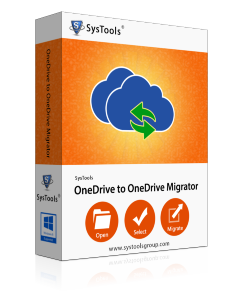
Size: 7.5 MB Version: 4.0

System Specifications
Application Pre-Requisites
Supported Editions
Addition Requirements
Can I pause the OneDrive to OneDrive migration in between the process?
Yes, the OneDrive Migrator tool has an option to stop and resume the migration process in between with the help of Pause / Resume button.
Does the tool allow transferring the file larger than 250 MB from OneDrive account?
Yes, of course, you can easily transfer any size of the file from OneDrive account to another account. Because the tool has no any file size limitations.
Is it possible to keep the folder structure same as original after the migration?
Yes, the OneDrive Migration application provides a feature to maintain the folder structure same as the original OneDrive hierarchy.
Is there any option to add multiple sources and destination IDs in bulk in this tool?
Yes, by using Add CSV option, you can easily add the multiple sources and destination IDs at once. It helps users to move from OneDrive to OneDrive for business.
Does the OneDrive Migrator application support Windows 10 OS?
Yes, the OneDrive Migration tool is fully compatible to work with the Windows 10 and its all below versions.
| Features | Free Version | Full Version |
|---|---|---|
| Add OneDrive Admin Account Credentials | ||
| Add CSV File with Multiple User IDs | ||
| Migrate Documents With Permissions | ||
| Migrate by File Type: DOC, PDF, CSV etc. | ||
| Apply Date Filter | ||
| Windows 10 & Previous Windows Version Supported | ||
| OneDrive to Another OneDrive Migration | 50 Items | All Items |
| Product Cost | Trial | $25 |
We Value Your Suggestions & Reviews